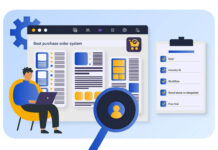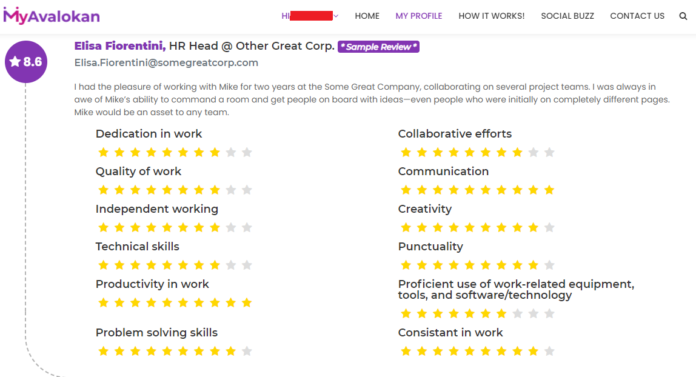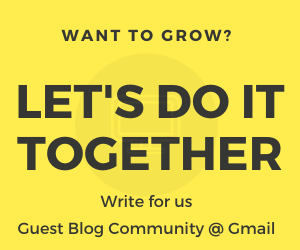Are you looking forward to create your portfolio online? Then MyAvalokan is a great platform. It does not only allows you to create your portfolio online but it also enables you to get feedback from other users, colleagues, customers and company employees. It is beneficial for those who continuously seek feedback to improve their skill set and enhance their performance.
You can simply sign up to create your profile on MyAvalokan. This will also enables you to review profiles of others and share their feedback with them. The best part about this platform is that it is totally free. Lets get started with its features.
Reasons to create your portfolio online on MyAvalokan
First of all, I am going to share the reasons to create profile on this website. Here is why you should create your portfolio on My Avalokan right now.
- Reviews: You can request reviews from your peers and colleagues. This will help you to enhance your profile and create extraordinary portfolio.
- Profile Rating: Getting great and positive reviews will help you to improve your profile rating. This portfolio will also help you in the recruitment process.
- QR code on Resume: You can add MyAvalokan QR code on your resume. You can request the recruiters to scan the QR code and view your complete on the go. This would give great impression to recruiters. You might also be interested in some great job finding tips.
- Hire Right Candidate: As a recruiter, this will make your job easy. You can view the profiles of users and differentiate them basis their ratings and reviews. This will help you to shortlist the best candidates for the job you are looking to hire a person.
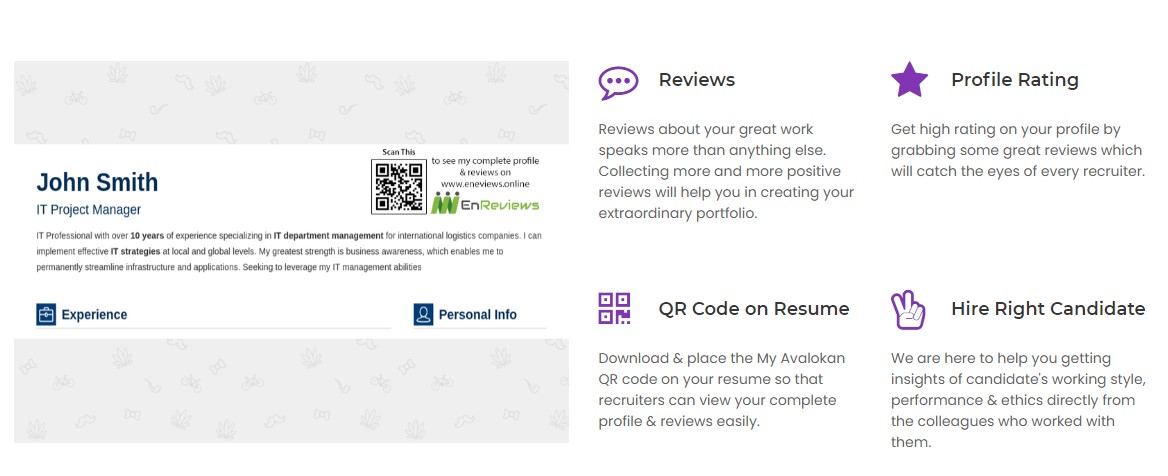
Steps by step guide to signup on MyAvalokan
Now I am going to explain the steps to create your MyAvalokan profile from scratch. You can directly sign up/login/sign in to MyAvalokan using your Facebook, LinkedIn or Google profile. Please follow the following steps to create your profile manually using your e-mail ID:
1: Go to ‘Sign-In’ tab on the website.

2: Fill in the required fields like First name, Last name, E-mail ID, gender and set your password.
3: Enter the Captcha code to complete the verification.
4: Now click on ‘Sign-Up’ button to create your portfolio online.

5: Once your are done with Sign Up part, you will receive an email with activation link of your account.
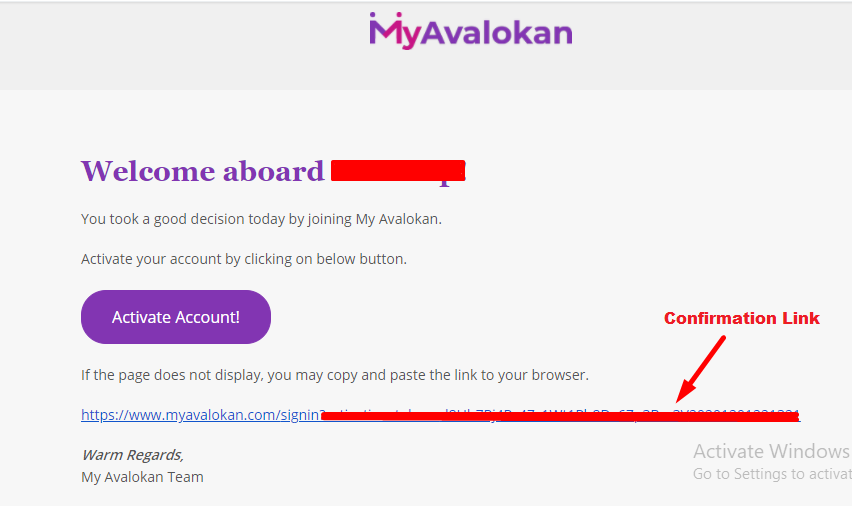
6: Click on ‘Activate Account’ button to complete the sign up process of your account.

7: You can now login to your account using your registered username and password.
Steps to edit your profile on MyAvalokan:
Website offers many features under “My Profile” section to make your portfolio more presentable and easier to review. Here is the list of items that you can add in your profile:
- Basic Details: Your public profile will look like this after completion of your basic information in your admin panel.
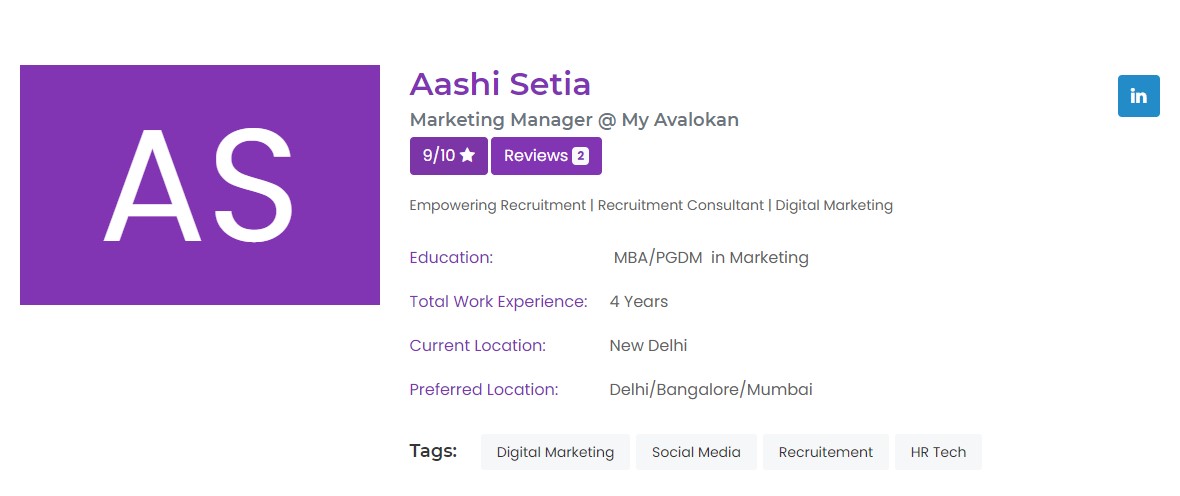
- Personal Details: You can also add your Facebook, LinkedIn or Twitter profile links. You can customized the visibility settings of your profileto control privacy. By Checking-in ‘Profile visible to all visitors’ you can make your profile public and easily accessible to everyone. Leave this box empty to keep your profile limited to registered users.

- Location Details: You can update your current location and preferred location of your job. Just click on “I am planning to relocate” in order to add preferred job location.

- Experience Details: Add your work experience of different companies one by one.
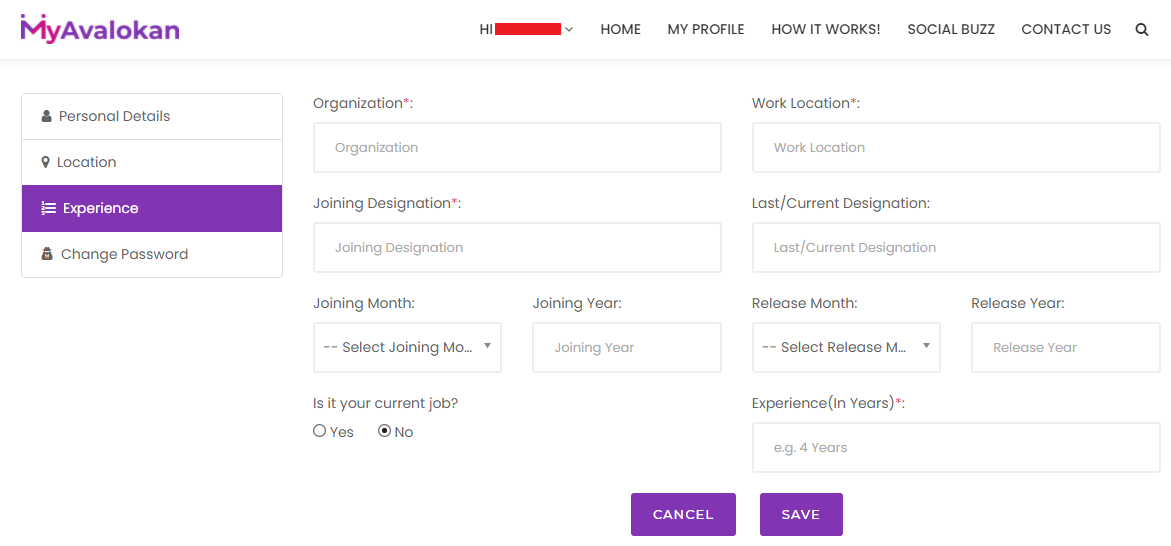
Your experience information will be visible like this in public profile.
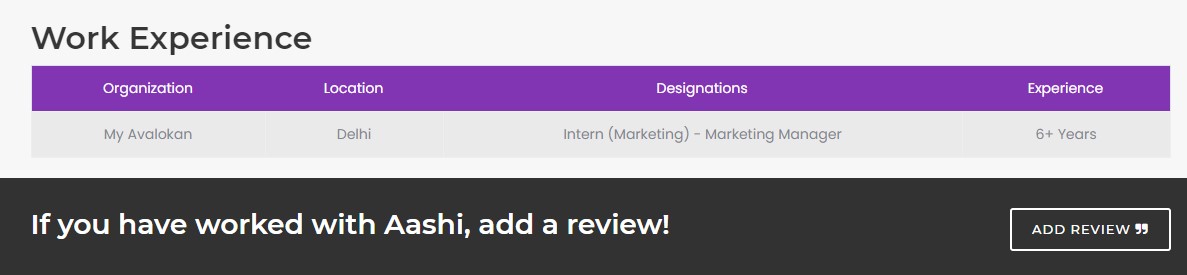
How to submit rating or review for a profile?
- Open a desired profile for which you wish to submit a review.
- Click on ‘Add a Review’ button.
- A pop-up will display on screen. Enter the requested details.
- A link will be sent to your e-mail ID.
- Open the link, click on ‘Review Now’ button.
- You will be asked 10 questions for rating
How MyAvalokan Works – Create portfolio online?
Follow simple steps mentioned below & take your career to new heights!
1 Sign-Up on MyAvalokan
Register a free account on MyAvalokan website & complete your profile. Update your education, work experience & location.
2 Download personalized QR tag & include in your resume
For allow direct access of your profile to recruiters, you can download and use your personalized QR code & tags. Put it on your resume or profiles from where recruiters can scan the QR code to get full access of your portfolio.
3 Request more & more reviews
Hit “Request a Review” button to requests your peers / colleagues / supervisors / managers / clients / customers to share their reviews or feedback on your profile.
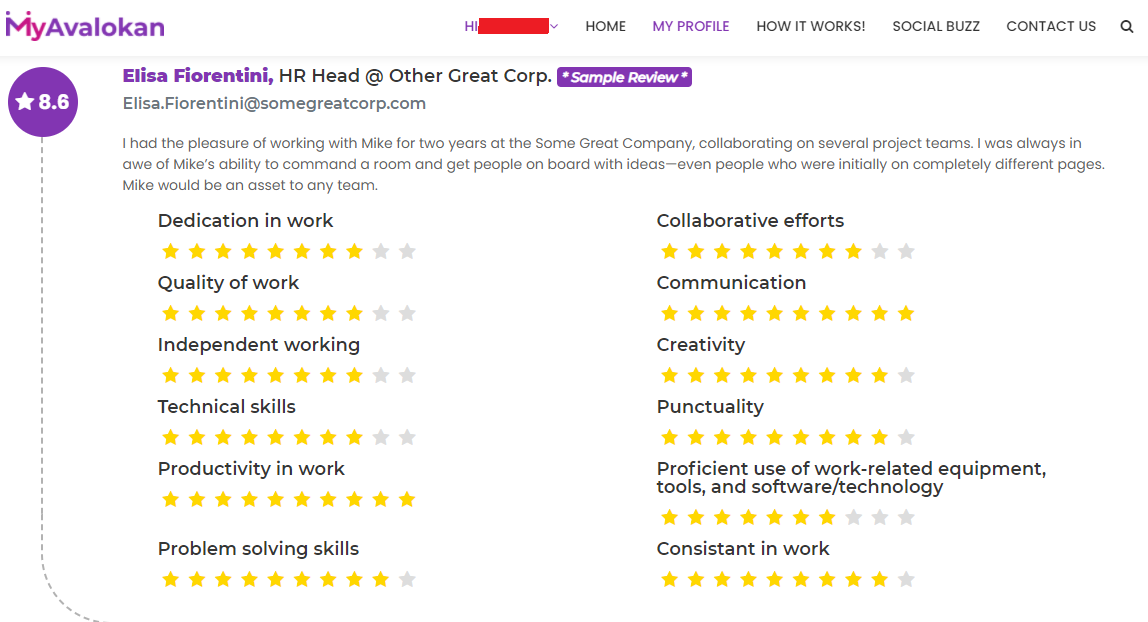
4 Recruiter can visit profile by scanning the QR tag or using search bar on the website
MyAvalokan QR tag enables recruiters to directly view your profile & reviews. This help them to make better decision.
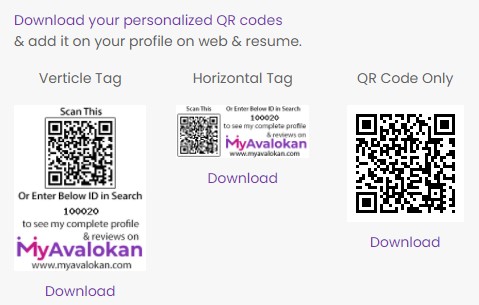
Frequently Asked Questions
- Q: Does it have any membership or subscription fee?
A: No, there is no hidden cost to create your portfolio online on our website. Our platform is free for everyone who is seeking to create their portfolio.
- Q: Does it require sign-up to view a profile or to submit a review?
A: No, once you open a profile, click on ‘Add a Review’ button. It will ask your basic details and e-mail ID. On submitting the details, you will get a link on your email ID, open that e-mail and click on ‘Review Now’ button then you will be asked few questions for rating and a message box to submit your review.
24*7 Customer Support
If you got any questions, please do not hesitate to send us a message us or e-mail us at support@myavalokan.com.We reply within 24 hours! Its very easy to contact us. Just go to Contact Us tab and follow below mentioned steps:
- Enter your name, E-mail and phone followed by your query/message.
- Write your query in message box
- Check-in the ‘I’m not a robot’ box.
- Click on ‘Send your message’ button
- Or you can simply e-mail us at support@myavalokan.com.